Step 3: Enter Notes
After you are done filling in a few events, click the Notes tab button. This displays an area where you can enter miscellaneous notes.

The left side of this screen should highlight "Misc. Notes," and the scrolling text field on the right side is where you enter miscellaneous information. Examples would include immigration details, personal stories and accounts, military service records, land holdings, heirlooms and artifacts, aliases, unusual death circumstances, etc.
There is room for 64,000 characters (about 10,000 words) of text in the Miscellaneous Notes field for each person. You can add other note fields too.
If you press the Return key while the cursor is inside a note field, you'll make a new paragraph. New paragraphs (or blank lines between paragraphs) will make your reports more readable.
Note: Reunion has only a few windows where pressing the Return key is not the equivalent of clicking the default button (the one with the fat black outline). This is one of them. However, pressing the Enter key is always the same as clicking the default button.
Saving Your Information: Names, Events, and Notes
When you are done entering some information, click Save or press the Enter key to accept your entries. You'll be looking at your family card where you should see some of the information you just entered.
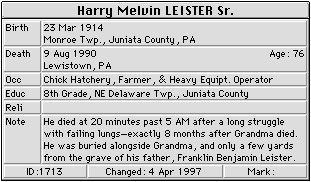
The Home Card
Now that you've begun by adding yourself, Reunion has created a family card for you. For now, this is the home card which appears each time you open your family file.
|
|
Tip: You can always return to the home card by clicking the Home button on the toolbar or choosing Find -> Home. |
Previous Step / Next Step / Table of Contents